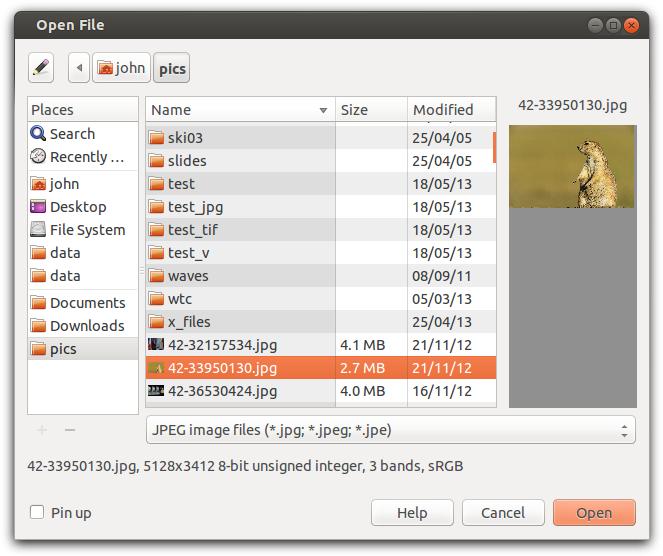4.2 File select dialogs
On most platforms you can drag files from your file
manager directly to nip2’s main window. Alternatively, if
you select File / Open in the main window, nip2 will pop up a
file dialog, see Figure 4.4. The open dialog has the
following extra features:
-
Pin up button
- Normally the file dialog closes after you
have opened something. If this item is checked, the
dialog will stay up instead — this is useful if you
want to load or save a series of objects.
-
Image type select
- Use this menu to select the type of
file you want nip2 to display. There’s a preference
option to set the default image format. The VIPS
file format is fast and accurate, but sadly not very
widely supported (joke). You can also load and
save images in TIFF, JPEG, PNG, HDR, CSV and
PBM/PGM/PPM formats. You can usually load in
many more formats, it depends how your nip2 has
been configured.
-
Image info
- This displays a one-line summary of the
selected image, plus a large thumbnail.
The save dialog adds one extra feature: Increment
filename.
If pin up and increment are both selected, then after a
save nip2 will attempt to add one to the selected file name.
For example, if you save a file called fred001.v, after the save
nip2 will put the name fred002.v into the selected file name
box. Again, this is useful if you want to save a series of
images.